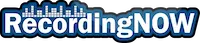Confused on how to use your new AirPods Pro 1 and 2 controls? Want to figure out how to turn on and off noise cancelling or transparency modes? Or maybe you simply want to learn how to control the volume and turn it up? Don’t worry, this article will guide you through everything with pictures.
Key Facts

- Both AirPods Pro 1 and 2 earbuds have separate touch sensors on the stem that can control volume, noise cancelling, or playing, pausing, and skipping music.
- You can activate your AirPods Pro volume control by swiping up or down on this touch sensor on either left or right earbud
- You can turn on noise cancelling on your AirPods Pro by pinching and holding the touch sensor for a couple seconds.
How to Access AirPods Pro 1 and 2 Volume Controls?

If you want to control the volume up or down on your AirPods Pro, simply swipe up or down on the touch sensor located on the stem (pictured above). Swiping up on the touch sensor will increase the volume level, while swiping down will decrease the volume level. Both left and right earbuds have this touch sensor, and will control the volume similarly.
It’s important to note that you can also control your AirPods Pro volume levels on the device that it is connected to. Simply turn the volume up or down on the source device to control the AirPods Pro volume.
How to Turn on Noise Cancelling on AirPods Pro 1 and 2?

If you want to turn on the noise cancelling of your AirPods Pro, pinch and hold the touch sensor on the stem for a couple seconds. You should hear a noise from your AirPods confirming that the noise cancelling mode has changed.
There are 3 different modes to cycle between using this gesture:
- Noise Cancelling ON
- OFF
- Transparency Mode
What if your AirPods Pro 1 or 2 Noise Cancelling is not working?
If you want to check what mode your AirPods Pro are currently on, you will need to access it from an Apple device, then either go to Settings or hold down on the volume bar from the dropdown menu.
Noise cancelling mode will effectively block out as much outside noise as it can, Transparency mode will enhance and allow outside noise to hear your surroundings, and OFF will not activate either of these modes.
How to Play, Pause, or Skip Music on your AirPods Pro

If you’d like to play, pause, or skip music on the AirPods Pro 1 and 2, you can press on the touch sensor once, twice, or 3 times, respectively. This is different from cycling through the noise cancelling modes, which requires a longer press and hold of the sensor.
How to control your music on the AirPods Pro:
- Play: Press touch sensor once
- Pause: Press touch sensor twice
- Skip song: Press touch sensor three times
Read Next
How to Clean AirPods, AirPods Pro Mesh + Case from Ear Wax

How to Reset AirPods, AirPods Pro, & AirPods Max (w/ Photos)

How long do AirPods last, and take to charge? (ALL Models)

How to Connect AirPods to iPhone, MacBook, iPad w/ Photos!

Apple AirPods Pro 2 Review: WORTH IT in 2024? (USB C)

Apple AirPods Max Review: Still Worth it in 2024?

Apple AirPods Pro 2 vs AirPods Max: Owner Comparison (2024)

Apple AirPods 2 Review: WORTH IT in 2024? (2nd Generation)

How to Connect AirPods to Windows Laptop + PC w/ Photos!

Beats Studio 3 Wireless Review: WORTH IT in 2024?