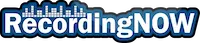Having some issues with your AirPods acting up, such as disconnecting or pausing randomly? Or perhaps you just bought some used or renewed AirPods and want to remove location tracking from previous owner? In this step-by-step guide, I’m going to walk you through how to reset your AirPods, AirPods Pro, or AirPods Max back to factory settings.
Key Facts

- If your AirPods or AirPods Pro are having issues with disconnecting or pausing, a simple reset may be the fix.
- You can restore AirPods back to factory settings even without an Apple device.
- If you purchased a used or renewed pair of AirPods, AirPods Pro, or AirPods Max, then you can remove the location tracking from previous owner with a reset.
How to Reset AirPods or AirPods Pro Back to Factory Settings
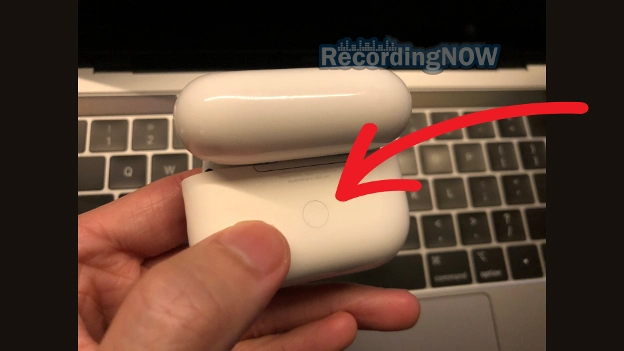
Step 1. First, go to your device’s Bluetooth settings, find the AirPods, and click “Forget this device” or “Unpair”.
Step 2. Next, place both earbuds back into the charging case, close the lid, and wait for at least 30 seconds.
Step 3. Open up the lid of your AirPods charging case, then press and hold the pairing button on the back of the case for at least 15 seconds. You should see the LED light flash from amber orange to white.
Step 4. Now your AirPods or AirPods Pro should be restored back to factory settings, and are ready to pair with your device. Also, if location tracking was enabled from “Find My”, it should be removed after the reset. Hooray peace of mind!

How to Reset AirPods Max Back to Factory Settings

Step 1. First, go to your device’s Bluetooth settings, find your AirPods Max, and click “Forget this device” or “Unpair”.
Step 2. Next, place the AirPods Max back into the Smart Case, close the lid, and wait for at least 30 seconds.
Step 3. Open up the lid of the AirPods Max Smart Case, then press and hold both the noise control button AND digital crown for 15 seconds. You should see the LED light flash from amber orange to white.
Step 4. Now your AirPods Max should be restored back to factory settings, and are ready to pair with your device. Also, if location tracking was enabled from “Find My”, it should be removed after the reset.
Read Next
How to Clean AirPods, AirPods Pro Mesh + Case from Ear Wax

How long do AirPods last, and take to charge? (ALL Models)

How to Connect AirPods to iPhone, MacBook, iPad w/ Photos!

Apple AirPods Pro 2 Review: WORTH IT in 2024? (USB C)

Apple AirPods Max Review: Still Worth it in 2024?

Apple AirPods Pro 2 vs AirPods Max: Owner Comparison (2024)

Apple AirPods 2 Review: WORTH IT in 2024? (2nd Generation)

How to Connect AirPods to Windows Laptop + PC w/ Photos!

Beats Studio 3 Wireless Review: WORTH IT in 2024?

Bose QuietComfort 35 II (QC35 II) Review: WORTH IT in 2024?